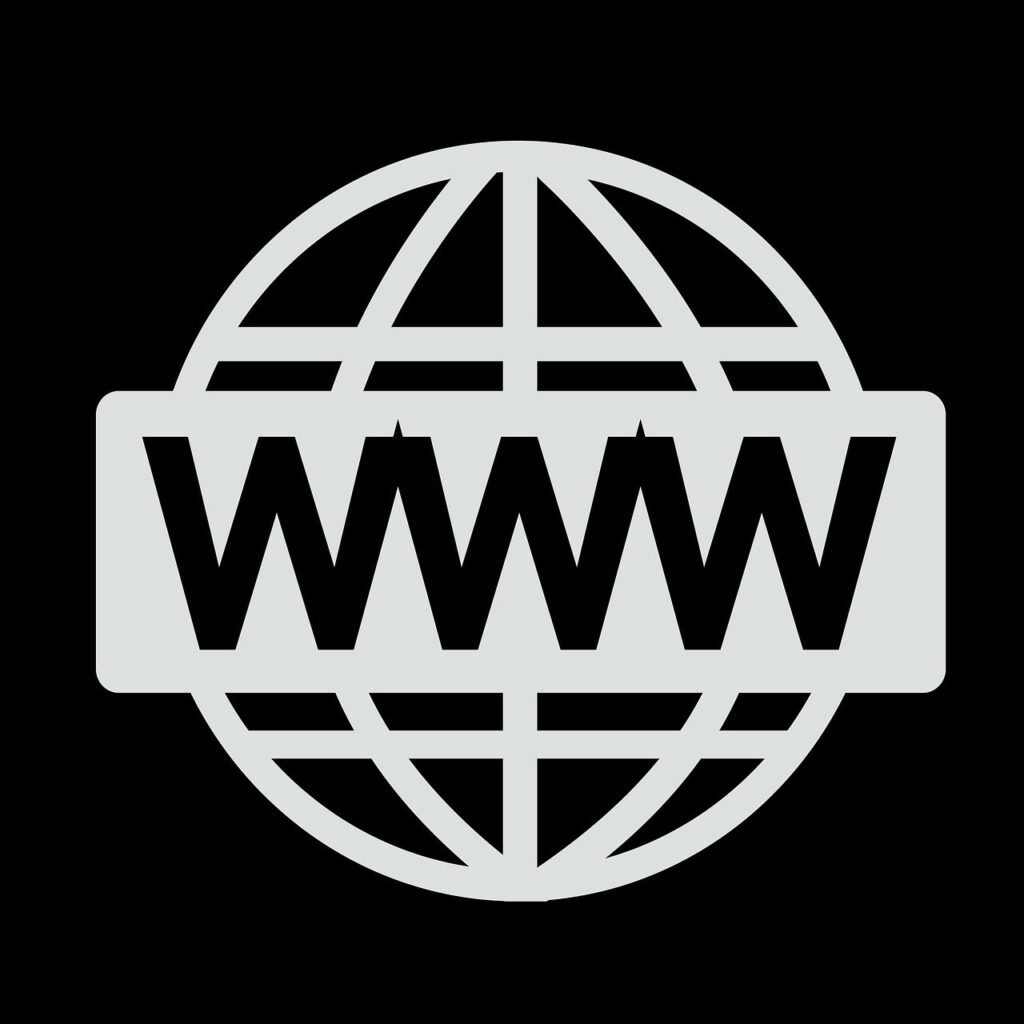Buying a domain name from GoDaddy is the first step toward establishing your online presence. However, after purchasing your domain, there are several important steps you should take to ensure your website is up and running smoothly. In this guide, we’ll walk you through the essential things to do after buying a domain name from GoDaddy to get started.
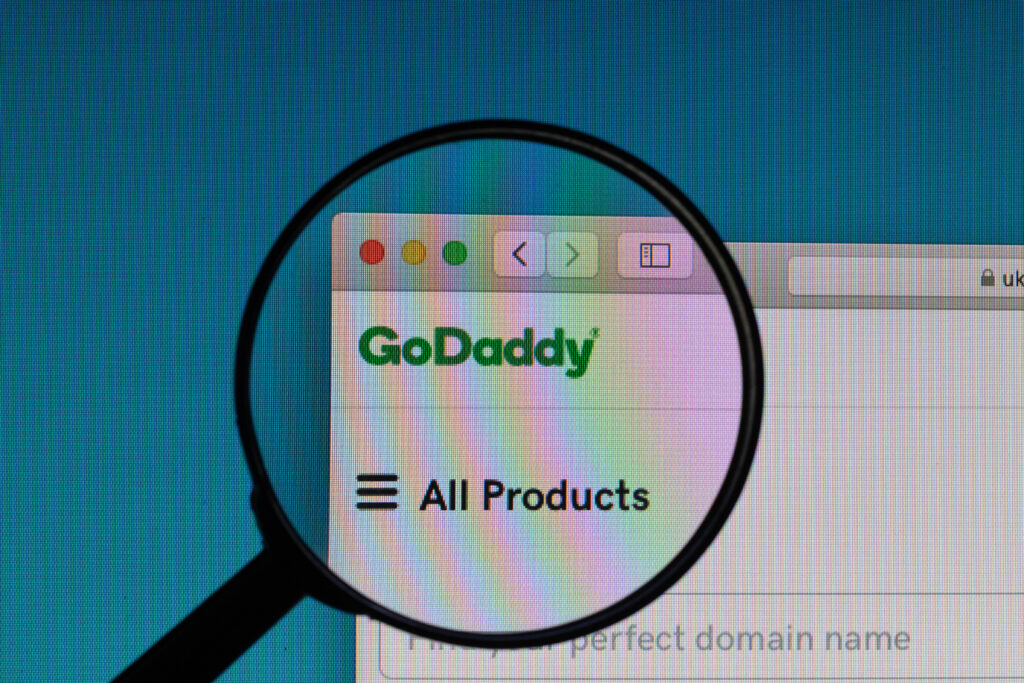
1. Verify Your Domain Registration
After purchasing a domain from GoDaddy, the first thing you should do is verify your domain registration. You will receive a confirmation email from GoDaddy. Make sure to check your inbox and click the verification link to confirm your ownership of the domain. This process is essential to avoid potential issues with domain ownership.
2. Update Your Contact Information
It’s important to keep your contact information up to date in your GoDaddy account. This ensures you receive important notifications regarding your domain, such as renewal reminders and security alerts. To update your details, log in to your GoDaddy account and navigate to Account Settings > Contact Information.
3. Choose a Hosting Provider
If you don’t already have hosting for your website, you’ll need to choose a hosting provider. GoDaddy offers web hosting plans, or you can select from other popular providers like Bluehost or SiteGround. Once you’ve selected your hosting, you’ll need to link it to your newly purchased domain.
- Helpful Resource: GoDaddy Hosting
- Bluehost Hosting: Bluehost Hosting Plans
4. Set Up DNS Records
Once you’ve chosen a hosting provider, you’ll need to update your DNS settings to point your domain to your website. GoDaddy provides an easy-to-use DNS management interface. Here’s how to do it:
- Log in to your GoDaddy account.
- Go to My Products and select your domain.
- Click DNS to manage your domain’s DNS records.
- Update the A record and CNAME to match the details provided by your hosting provider.
5. Enable Domain Privacy Protection
To protect your personal information, consider enabling domain privacy protection (also known as WHOIS protection) through GoDaddy. This service hides your personal details from public view in the WHOIS database, reducing spam and protecting you from identity theft.
- Helpful Link: GoDaddy Privacy Protection
6. Set Up Email Accounts
With your domain name, you can also create professional email addresses using your domain. For example, you can set up an email like yourname@yourdomain.com. GoDaddy offers email plans such as Microsoft 365 for custom domain email services. Alternatively, you can use third-party services like Google Workspace.
7. Consider Adding SSL for Security
An SSL certificate is vital for encrypting data and securing your website. Most hosting providers, including GoDaddy, offer SSL certificates. Installing an SSL ensures that your site is marked as secure with a padlock symbol in browsers, which can also improve SEO rankings.
- Helpful Link: GoDaddy SSL Certificates
8. Build Your Website
With your domain and hosting set up, it’s time to start building your website. You can either use website builders like WordPress or Squarespace, or hire a developer for a custom-built site. Ensure that your website content aligns with your brand’s goals and includes all necessary pages, such as a homepage, about page, and contact page.
- Helpful Resource: WordPress.org
9. Renew Your Domain Name
Don’t forget to set up reminders for domain renewal. Domain names typically expire after one year, and you’ll need to renew your domain to continue owning it. GoDaddy offers auto-renewal options to make sure you don’t lose ownership of your domain.
- Helpful Link: GoDaddy Auto-Renewal Setup
Do I Own My Domain Name with GoDaddy?
Protecting Your Domains from Hijacking: Essential Tips for Domain Security
Conclusion
After buying a domain name from GoDaddy, following these steps will help ensure that your website is set up securely and effectively. From verifying your domain registration to setting up email accounts and SSL certificates, each task plays a vital role in building a successful online presence. By carefully managing these steps, you can optimize your website for security, functionality, and SEO performance.